Customize the login page
How and where you can customize the default login page of the Sensolus platform.
Procedure
-
Go to
 Admin →
Customization → Custom branding.
Admin →
Customization → Custom branding.
-
Select the Login page section on the page.
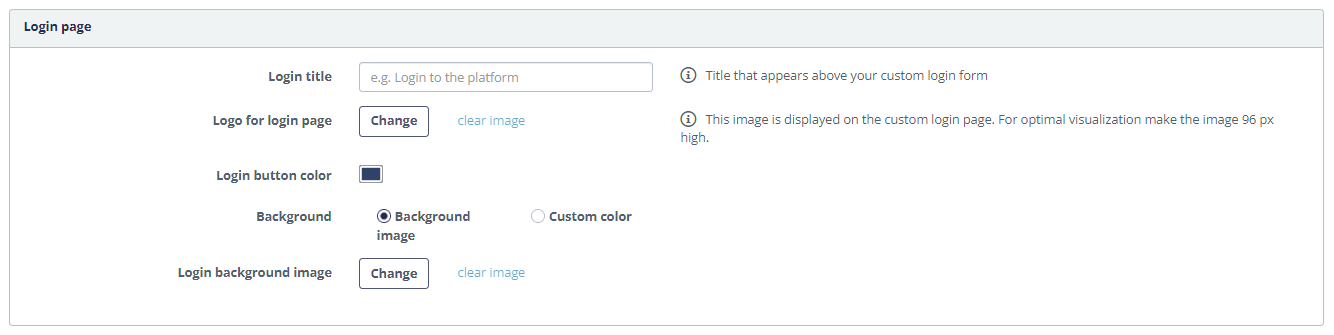 These fields refer to following parts of the login page:
These fields refer to following parts of the login page: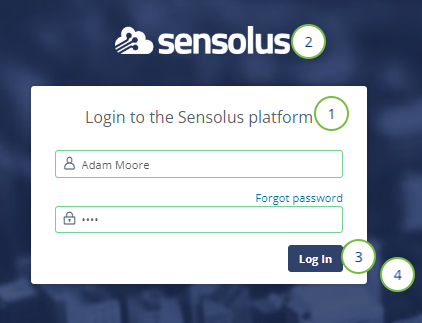
Figure 1. Branding login page Figure 1. Branding login page Table 1. Branding fields of login page Number Field name Description Login title Here you can write the short title that appears above the custom login form. The default sentence used is "Login to the Sensolus platform" Logo for login page Select the image you want to display on the custom login page. Tip: For optimal visualization make the image 96px high.Login button color Select the color of the button you want on the login page. Background Select if you want an image or a custom color to be on the background of the login page. If you selected 'background image' upload the image by clicking the  button.
button. - Click Save on the bottom of the page.