Customize the home menu
How and where you can customize the home menu of the Sensolus platform.
Procedure
- Go to Admin → Customization → Custom branding
-
Select the Home menu section on the page.
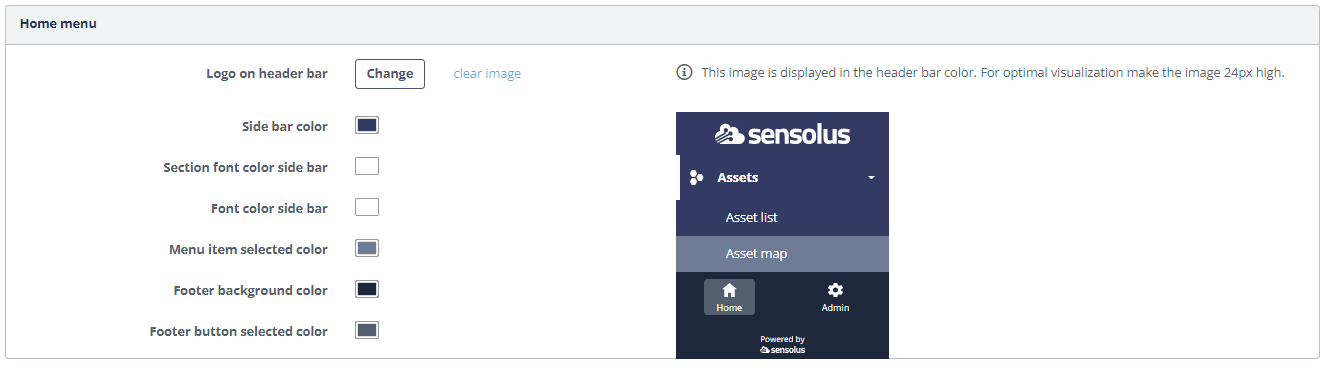
Figure 1. Branding of home menu These fields refer to the following parts of the Home menu:
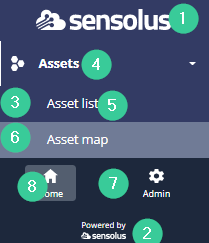
Figure 2. Branding of the Home menu items Table 1. Branding Home menu Number Field name Description 1 Logo on header bar If you want to use another logo then the Sensolus logo on top of the Home Menu click the  button to select your own logo.
button to select your own logo.2 Mini logo on header bar if you want to use another logo then the Sensolus logo in the top header bar (when the Menu is in closed mode) click the  button to select your
own logo.
button to select your
own logo.3 Side bar color Set the color of the side bar. 4 Section font color side bar Set the font color used for section Menu items (the non-clickable items). 5 Font color side bar Set the font color of the Menu items. 6 Menu item selected color Set the color for selected Menu items. 7 Footer background color Set the footer color of the Menu. 8 Footer button selector color Set the color of the footer buttons. - Click Save on the bottom of the page.