Asset map
The interactive asset map is a perfect starting point to see where your assets are.
The asset map shows the last known locations of your assets on an interactive map. The list of assets shown on the map can be filtered, using the asset search filters. Additionally, extra overlays such as geozones and custom geolayers are available.
Overview
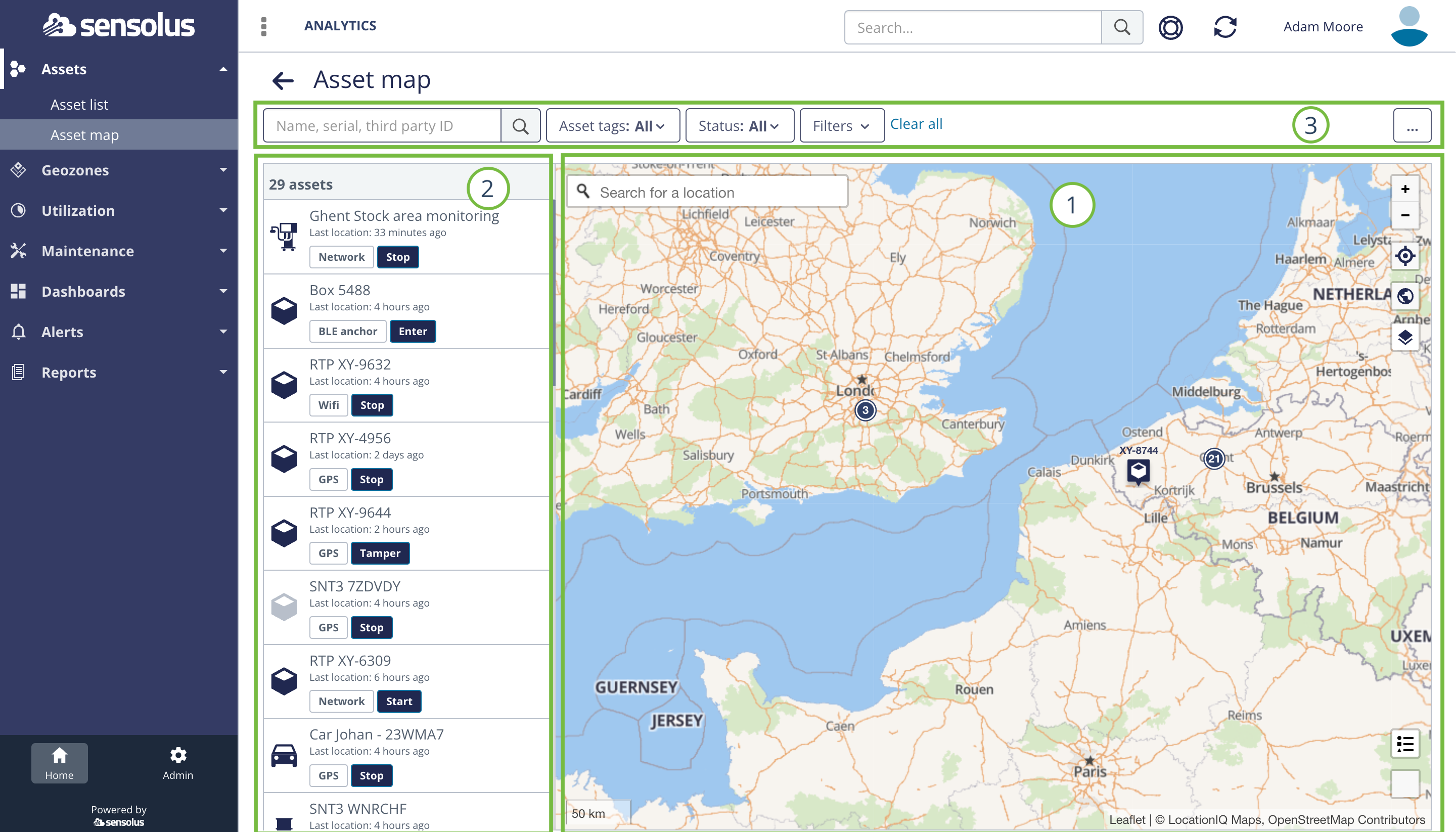
- The map pane shows the last known locations of all assets matching the filter. Clicking on an asset marker will open a sidebar that provides you with more information regarding the asset (see below) .
- The list of all assets matching the filter. The total number matching the filter is shown in the list header.
- The asset search filter allows you to make a selection of the shown assets on the map based on your own specified criteria. You can save the created filter for future use.
- When hovering over an asset marker on the map, a pop-up will be shown providing additional information on a specific asset: name, status, last activity, etc.
Consult asset details on the map
A summary of an asset can be consulted by hovering the marker on the map. When clicking the marker a side panel with more asset details will appear.
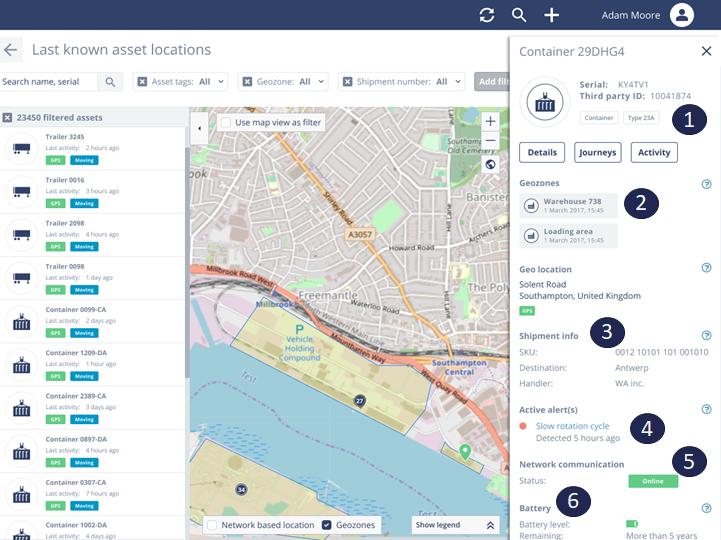
- General information: tracker serial, 3rd party ID (if previously added), tags (if previously added), buttons to the details, journey and activity of an asset.
- Geozones: the geozones your asset is currently residing in.
- 3rd party data: data injected from an external system into the Sensolus platform to add information to the asset (if previously added)
- Active alert:alerts currently raised for the asset.
- Network communication: status information of the tracker
- Battery: battery level status of the tracker.
It is possible to click through on the different sections of the side panel. This brings you to the Asset details page.
Export trackers on map as report
It is possible to export information on the trackers that are shown on the map as a report.
Click the  to export the tracker information.
to export the tracker information.
Be aware that only the trackers that are shown by the map filter will be exported. If you want to export the full list you should zoom out on the map or download the Asset list.