Map settings
Define how you want the map to look like & learn what you see and don't see on the map.
A map has two types: satellite and street. Click on the button in the lower left corner to toggle between the two map types.
To open the Map Settings on any map hover over the map settings button on the lower left side of the map. The map settings appear on the right of the map settings button.
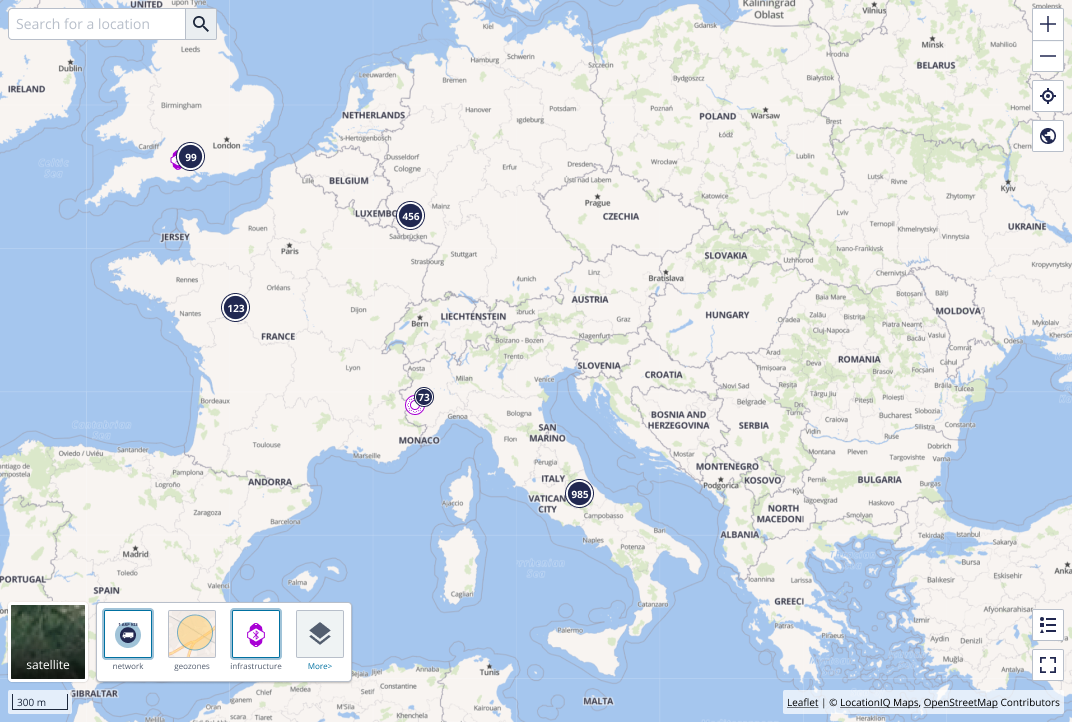
Here you can select:
- network locations: select if you want the assets with only approximate locations to be visualized on the map.
- geozones: select if you want the geozones to be visualized on the map.
- infrastructure: select if you want the infrastructure to be visualized on the map.
- custom geolayers: opens an overlay to select geolayers (images, maps,…) .
See asset map in full-screen mode
When the map is used in a control room or on a big screen it can be interesting to show
only the map, and not the other parts of the Asset map page. This can be done by selecting
the ![]() full
screen button on the right bottom of the map. When the map is used in a
control room this is the preferred visualization.
full
screen button on the right bottom of the map. When the map is used in a
control room this is the preferred visualization.