Manage Private Wi-Fi resolution
Private Wi-Fi resolution means that the platform looks up the access points (reported by the tracker) in your own custom list / database. An administrator can populate the private database using an Excel file format. Here, we explain how to configure this.
The following principles apply:
- Resolution is based on MAC address (case insensitive matching).
- The platform attempts a lookup in this private database for all Wi-Fi localizations, before attempting a public lookup. If a match is found in the private database, the public Wi-Fi resolution is skipped.
- A match is found whenever at least on of the MAC addresses reported by the tracker is found in the private database.
- The AP with strongest signal strength is chosen as location, when multiple reported APs are all known in the private database. There is no 'triangulation' between multiple AP locations.
- Up to 1000 MAC address location entries can be uploaded.
To access the management interface for private Wi-Fi resolution, navigate to .
Uploading the private MAC addresses list
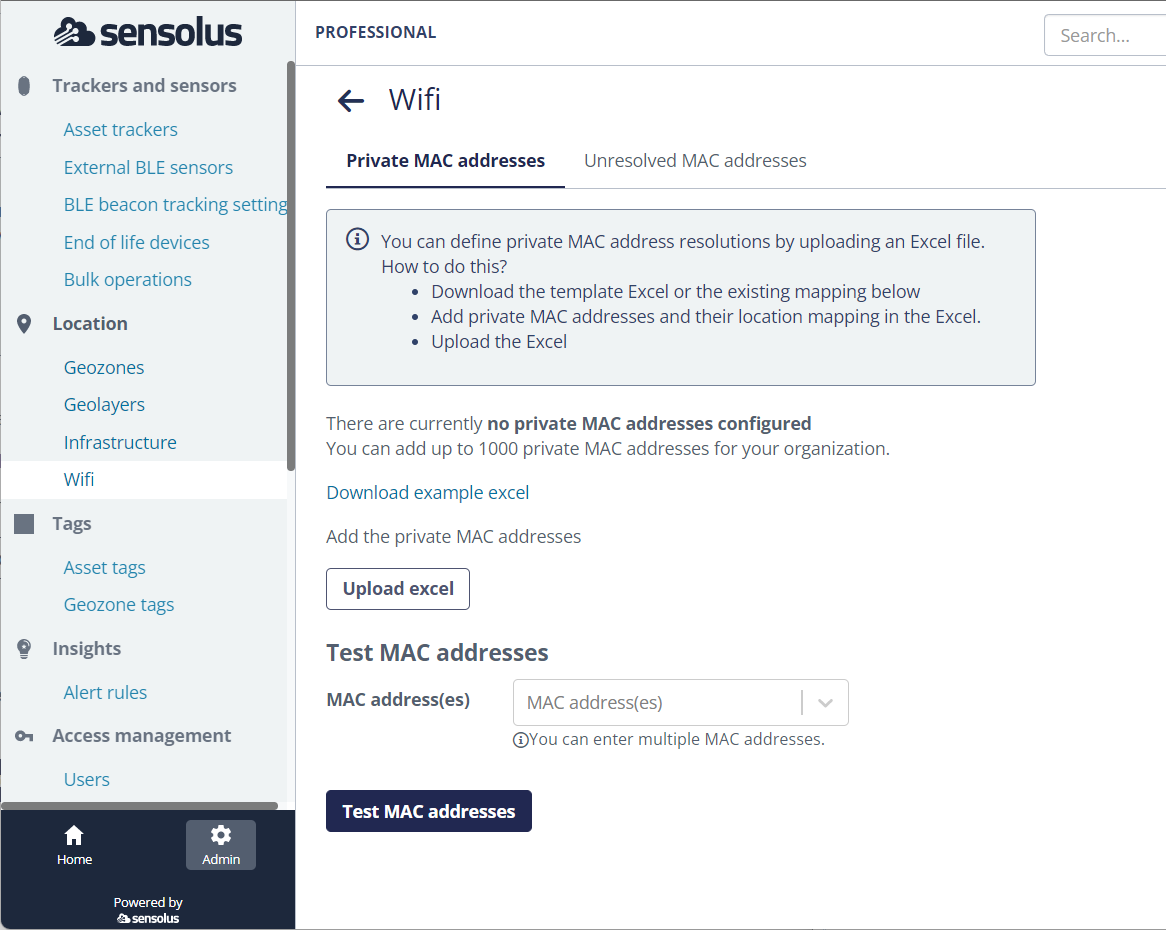
An Excel file is used to upload the private MAC addresses list.
To get started easily with a file in the correct format, first click Download example excel to download a sheet with the required column names.
The following columns should are expected, with one row for each access point:
- MAC: The Wi-Fi MAC address
- lat: The latitude coordinate (numeric)
- lng: The longitude coordinate (numeric)
- accuracy: The estimated accuracy in meters. This value will be taken over in the location entry details.
- address: Optional. If the address field is filled in, the given address will be used instead of having an reverse geocoding address look-up of the coordinates. This is especially useful for large sites where the street address of the entrance is not really relevant or accurate.
Populate your Excel file and save it. Next, import it into the platform by clicking the Upload Excel button. The uploaded list is applicable immediately for any Wi-Fi resolutions from now on.
It is recommended to verify the uploaded excel file using the Test Mac addresses functionality. This will perform the full Wi-Fi resolution flow just as if the MAC addresses were scanned by the tracker. It will check if the MAC addresses would be accepted by the tracker, check if the MAC addresses could be resolved by the local Wi-Fi database. If so, the location and accuracy is provided on the map. If not, a public Wi-Fi resolution will be performed.
See how many times a private MAC address from the uploaded list was used
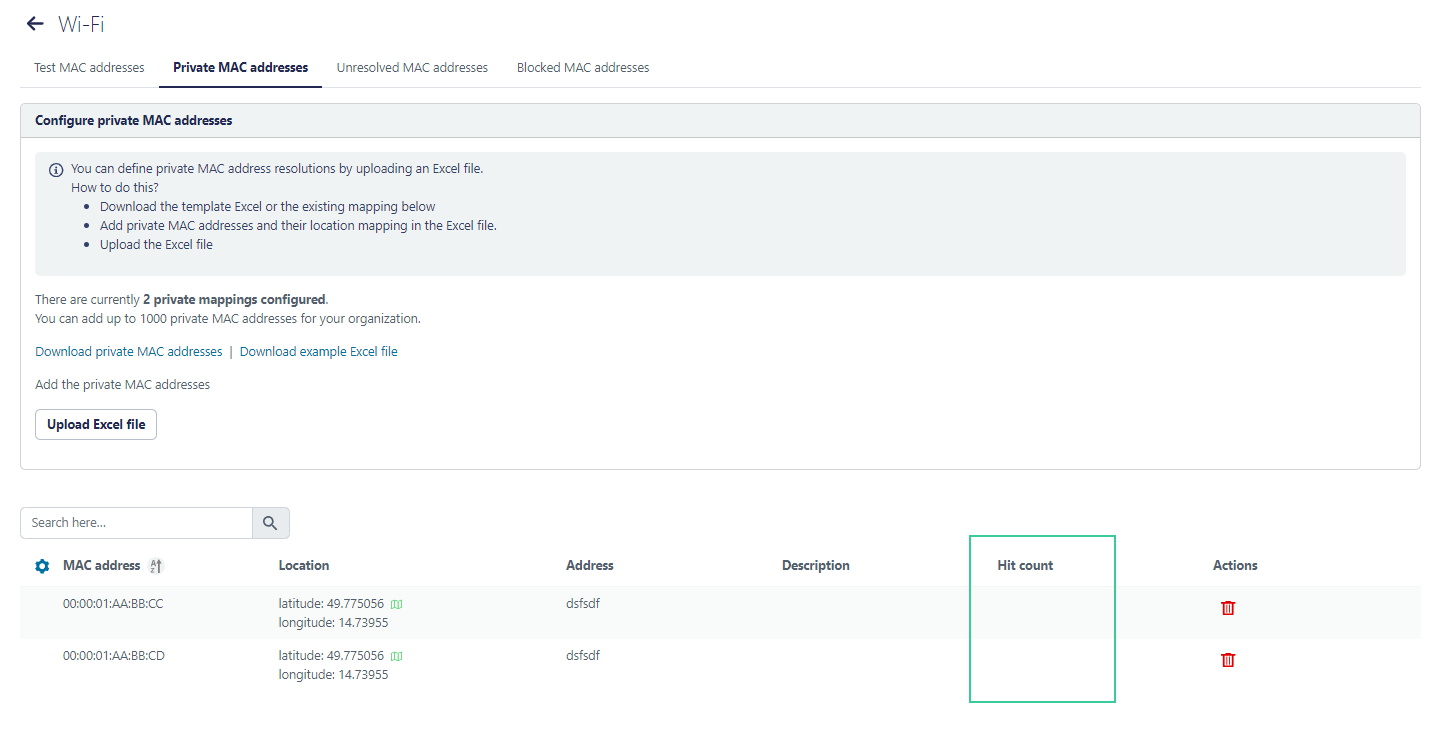
Viewing the list of unresolved MAC addresses
When Wi-Fi resolution occasionally fails, it can be useful to find out which MAC address fail often, because these MAC addresses could be good candidates to add to the private Wi-Fi database.
To assist you, the platform records whenever a MAC address cannot be resolved by the complete Wi-Fi resolution logic. For each such failure, a counter is increased and the timestamp of when this last occurred is kept.
To view these statistics, navigate to and select the tab Unresolved MAC addresses.
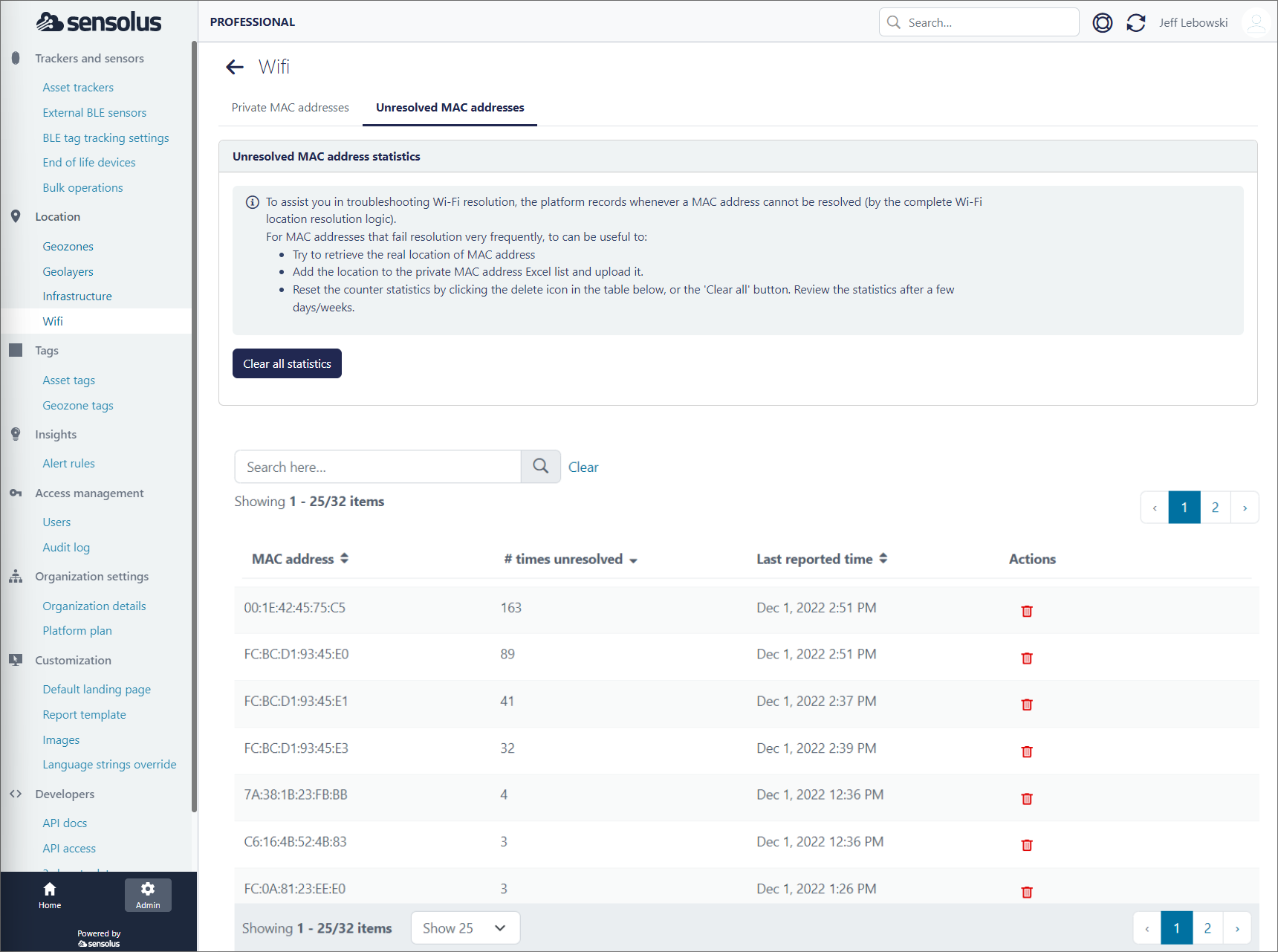
For MAC addresses that fail resolution very frequently, it can be useful to:
- Try to retrieve the real location of the MAC address
- Add the location to the private MAC address Excel list and upload it.
- Reset the counter statistics by clicking the delete icon in the table below, or the 'Clear all' button. Review the statistics after a few days/weeks.
Trackers with Wi-Fi localization functionality
On the list with Sensolus trackers you can see which tracking devices contain the Wi-Fi localization functionality.