Tracker bulk operations
This task explains how to perform a bulk operation on a set of trackers.
In order to perform an operation on multiple trackers at once, you can start in different ways.
Import tracker settings
It is possible to assign a set of parameters to a set of trackers at once go to
Admin → Asset trackers and click the![]() button.
button.
The easiest way to work is by first downloading the existing tracker settings. Afterwards adapting them in xls or csv and finally upload them again with the added or adapted settings to the platform.
- secondary serials
- secondary product names
- Tracker names
- Third party id's
- Asset tags (put a comma (,) between the different tags you want to add)
- visibility filters
- decorator colors
Other bulk operations
o to ![]() Admin → Trackers and sensors and select the
Admin → Trackers and sensors and select the 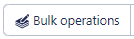 . This
list will appear.
. This
list will appear.
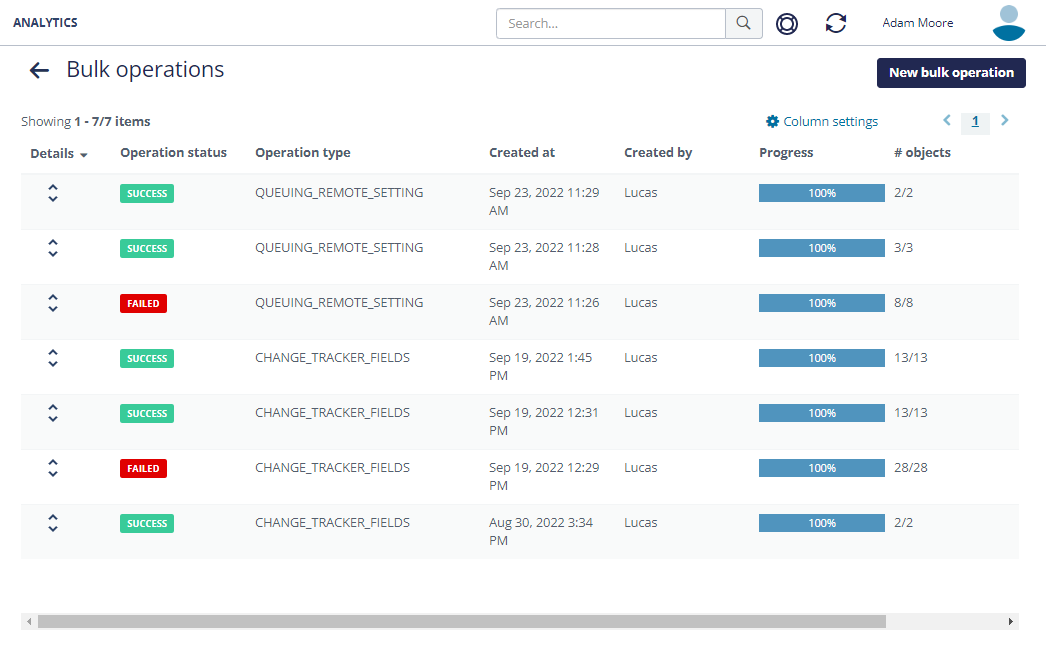
When you click on New bulk operation the bulk operation procedure starts (
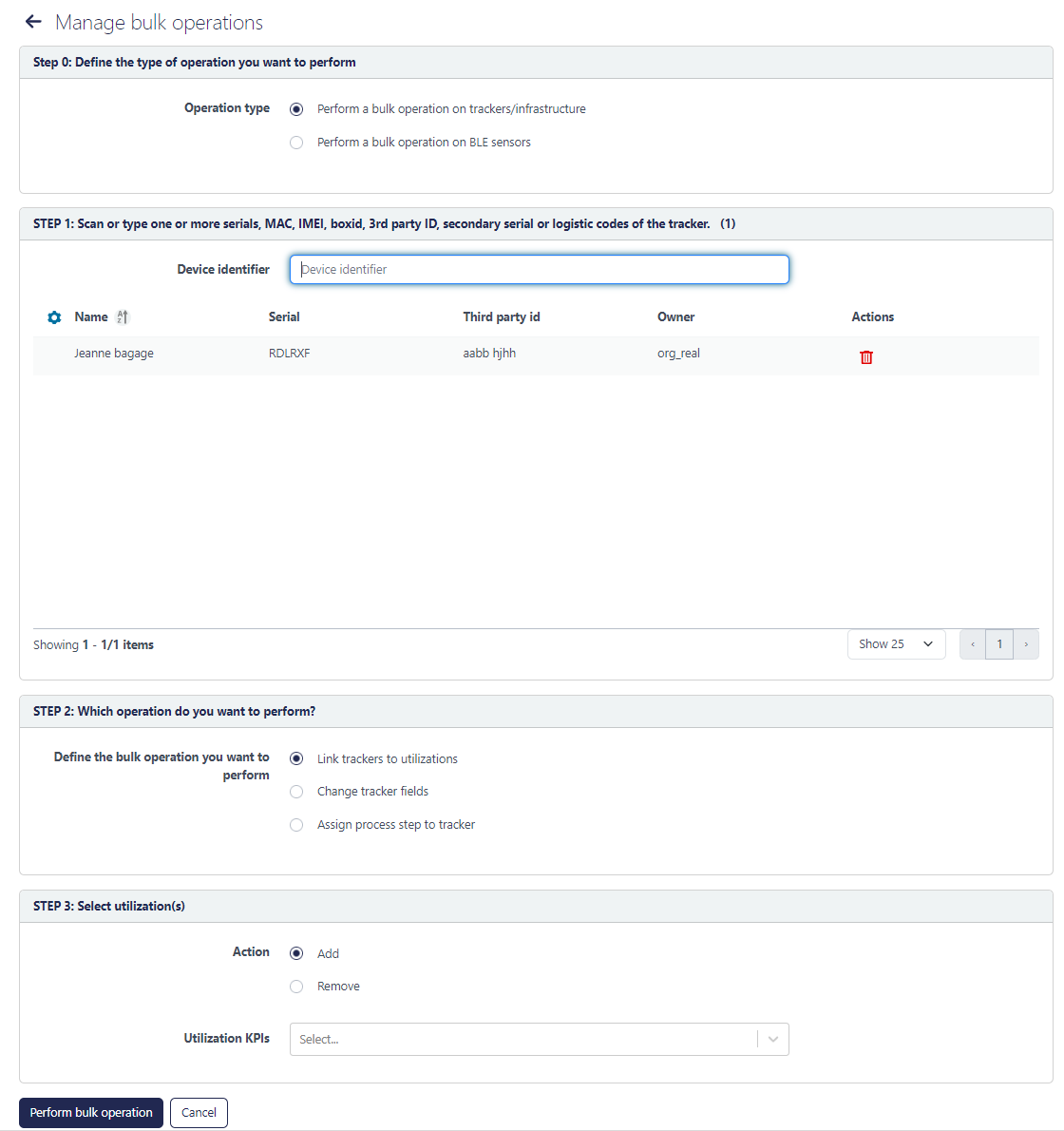
- First select 'Perform a bulk operation on trackers/infrastructure/sensors' and
specify the list of devices that you want to target with this operation:
- There are two ways to specify which trackers to target with a bulk operation:
- List the Serial identifiers of the trackers you want to target with this operation
in the tracker search field
 . Tracker Serials should be separated by a white
space.
. Tracker Serials should be separated by a white
space. - Use the Filter mechanism to specify which conditions the trackers should meet in order to be targeted by this bulk operation. The filtered asset list now lists all trackers that fulfill the specified conditions.
- List the Serial identifiers of the trackers you want to target with this operation
in the tracker search field
- Once the trackers shown in the list correspond to the trackers you want to target with
the bulk operation, click on the list operations
 button on the top right of
the page.
button on the top right of
the page. - Click the Bulk operations button
- There are two ways to specify which trackers to target with a bulk operation:
- This brings up the "Bulk operations" page that contains the following sections:
- STEP 1: The selected tracker will appear here.
Another way to select the trackers is to start from the bulk operations page itself (
 Admin → Trackers and sensors → Bulk
operations) and to add the serials of the trackers you want to perform a
bulk operation upon in the white field on the right. The list with the tracker will
appear below.
Admin → Trackers and sensors → Bulk
operations) and to add the serials of the trackers you want to perform a
bulk operation upon in the white field on the right. The list with the tracker will
appear below. - STEP 2:
 Select the operation you want to perform from the available
options:
Select the operation you want to perform from the available
options:- Link trackers to utilization: assign an utilization KPI to the selected trackers.
- Change tracker fields: here you can change the asset image, assigned tags, visibility filters and/or 3rd party data at once to a set of trackers.
- Assign process step to tracker: this is only accessible for organizations who use the process engine.
- STEP 1: The selected tracker will appear here.
- STEP 3: fill in the needed fields related to the chosen bulk operation.
- STEP 4:
 . Click on the "Perform bulk operation" button to confirm the bulk
operation.
. Click on the "Perform bulk operation" button to confirm the bulk
operation.